Manage Instructional Resources
Administrators can manage the repository of links to instructional resources for an Interim Assessment Block (IAB), a Focused Interim Assessment Block (FIAB), or an Interim Assessment (IA). The ability to view, edit, or delete any instructional resource is based on having a user role that includes managing instructional resources. (Refer to Table 1 in the Description of CERS and Tools for Teachers Permissions within TOMS Roles section for more information about role-based permissions).
By default, each Smarter Balanced Interim Assessment Block (IAB) or Focused Interim Assessment Block (FIAB) is connected to a related Tools for Teachers Connections Playlist instructional resource. Connections Playlists are lesson plans aligned with the content of a specific IAB or focused IAB. When viewing specific IAB or FIAB results, the instructional resources link directs the user to the Connections Playlist for the specific assessment the user was viewing results for in CERS. The instructional resources link for CAST and ELPAC IAs connects to the Tools for Teachers home page.
In addition to the links already available to educators, administrators may add links to local or other resources into CERS for educators to access.
View Instructional Resources
The Manage Instructional Resources page is accessed by selecting the [Instructional Resources] button on the Home Page Administrator Tools. Users can review Instructional Resources for all organizational levels to which they have access.
The Manage Instructional Resources page elements are shown in figure 1.
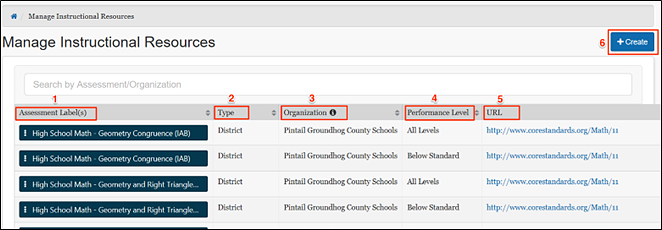
Figure 1. Manage Instructional Resources
This page shows user uploaded instructional resources, with the following information:
- Assessment Label(s): Name(s) of the interim assessment with which the resource is affiliated
- Type: This is the organizational level where the link is affiliated. Options are: State, Group of Districts, District, or Group of Schools
- Organization: The name of the organization
- Performance Level: The reporting category level(s) associated with the resource
- URL: The web location of the resource
- [+Create]: Allows user to add the new resource
Creating a New Instructional Resource Link
Administrators may add links to local or other resources into CERS for IABs and IAs. This allows educators to access further support based on assessment and performance levels. Selecting the [+Create] button opens the pop-up screen (figure 2).
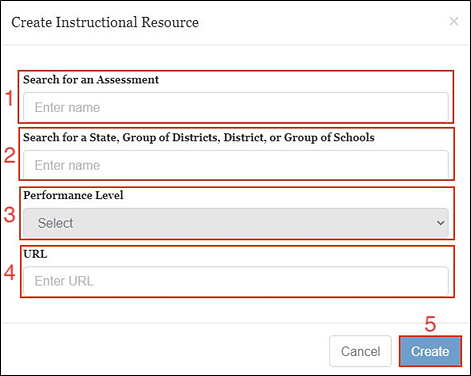
Figure 2. Create Instructional Resource Pop-Up
- Search for an Assessment: Associates the resource with a specific assessment allowing it to display using the [Instructional Resources] button when viewing assessment results
- Search for a State, Group of Districts, District, or Group of Schools: Associates the resource to a state, district, or school based on the user’s TOMS role.
- Performance Level: Associates the resource with a specific performance level; may select [All] to associate with all levels.
- URL: Enter the URL of the resource including the https:// or http:// prefix.
- [+Create]: Creates the new resource
Edit or Delete Existing Instructional Resources
When the Context Menu three-dot icon [⋮] on an Assessment Label is selected, two options are presented for that resource: edit or delete.
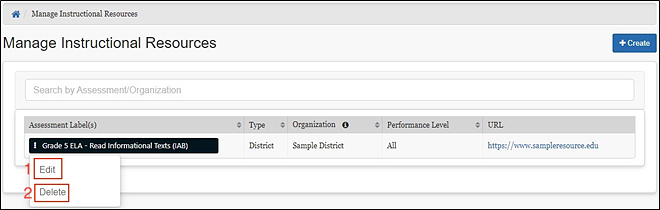
Figure 3. Resource Management Options
- [Edit]: Allows the user to edit the selected instructional resource
- [Delete]: Allows the user to remove the instructional resource from the system
Selecting [Edit] brings up a similar pop-up screen as displayed when the [+Create] button is selected, except that the menu elements are auto filled with the existing information for the selected resource. The user may then edit the URL for the resource. Selecting [Delete] removes the resource from the system.

