Accessibility Resources Section
The “Accessibility Resources”section allows the user to select the designated supports and accommodations for a student. The information displayed in this section of the screen depends on the program chosen on the ISAAP Tool home page. Note that there are six subsections within this section:
- Filter by Assessment
- Assessment Abbreviations
- Method of Determination for the Student Need(s)
- Student Need(s)
- Designated Supports
- Accommodations
Filter by Assessment
Use the Filter by Assessment checkboxes to limit the accommodations and designated supports that are displayed. When one or more filters are selected, only designated supports and accommodations associated with those filters are displayed. When the web page first appears, all filters—to show all designated supports and accommodations—are displayed.
- For the CAASPP, the values for Filter by Assessment are content areas:
- ELA
- Math
- Science
- Spanish
- For the ELPAC, the values for Filter by Assessment are programs:
- Initial
- Summative
- Alternate
Assessment Abbreviations
This section of the Student Detail web page shows a list of program abbreviations and the corresponding full program name for reference. The accessibility resources themselves contain the following abbreviations to indicate the program to which a particular resource applies:
- E—Smarter Balanced for ELA
- M—Smarter Balanced for Mathematics
- S—California Science Test
- CE—California Alternate Assessment for ELA
- CM—California Alternate Assessment for Mathematics
- CS—California Alternate Assessment for Science
- RO—California Spanish Assessment
- IO—Initial ELPAC Operational Assessment
- SO—Summative ELPAC Operation Assessment
- CIO—Initial Alternate ELPAC Operational Assessment
- CSO—Summative Alternate ELPAC Operational Assessment
Links to accessibility resources as well as accessibility resources demonstration videos can also be found on the Accessibility Resources web page.
Method of Determination for the Student Need(s)
Before any accessibility resources are displayed, the user must select one or more methods to indicate how it was determined that a student needs accessibility resources for testing.
- If the student has qualified for special educational services, check the Individualized Education Program box.
- If the student has a Section 504 plan, check the 504 Plan box.
- If the student needs educator-recommended designated supports, check the Educator(s) Recommendation box.
Student Need(s)
After selecting the Method of Determination for the Student Need(s) checkboxes, do the following:
-
Select the Student Need(s) to view their associated accessibility resources.
Two types of accessibility resource lists are displayed, Designated Supports and Accommodations. The Designated Supports list will appear as long as one of the Methods of Determination for the Student Need(s) boxes is checked. Accommodations will only appear if the values of IEP or 504 Plan boxes are checked.
-
Select from the list of Student Need(s) checkboxes for which the student needs accessibility resources. More than one may be selected at a time.
As the Student Need(s) boxes are checked, a list of associated designated supports appears on the right. If a Method of Determination for the Student Need(s) box of IEP or Section 504 plan is checked, the list of accommodations for the selected Student Need(s) appears.
Designated supports and accommodations that require a separate setting or extra time (ET) are marked with two asterisks (**). One designated support or accommodation may be associated with multiple Student Need(s). As a result, when multiple Student Need(s) are selected and some are later deselected, not all the designated supports and accommodations changes are evident. As an example:
- If the Student Need(s) value of Support for executive functioning: attention, cognition control, and processing box is checked, the following appear in the Designated Supports list:
- Color Contrast (EMBEDDED)
(Computer—E, M, S, CE, CM, CS, RO) - **Color Contrast (NON-EMBEDDED)
(Computer—E, M, S, CE, CM, CS, RO) - Color Overlay (NON-EMBEDDED)
(Computer—E, M, S, CE, CM, CS, RO) - **Magnification (ET) (NON-EMBEDDED)
(Computer—E, M, S, CE, CM, CS, RO) - Masking (EMBEDDED) (Computer—E, M, S, CE, CM, CS, RO)
- Mouse Pointer (Size and Color) (EMBEDDED)
(Computer—E, M, S, CE, CM, CS, RO) - **Noise Buffers (NON-EMBEDDED)
(Computer—E, M, S, CE, CM, CS, RO) (Paper—E, M, S) - Permissive Mode (EMBEDDED)
(Computer—E, M, S, CE, CM, CS, RO) - Print Size (EMBEDDED) (Computer—E, M, S, CE, CM, CS, RO)
- Separate Setting (NON-EMBEDDED)
(Computer—E, M, S, CE, CM, CS, RO) (Paper—E, M, S) - **Simplified Test Directions (NON-EMBEDDED)
(Computer—E, M, S, CE, CM, CS, RO) (Paper—E, M, S) - Streamline (EMBEDDED) (Computer—E, M, S, CE, CM, CS, RO)
- **Text-to-Speech (EMBEDDED) (Computer—E, M)
- **Text-to-Speech – Item and Stimuli (EMBEDDED) (Computer—S)
- **Text-to-Speech – Item and Stimuli (EMBEDDED) (Computer—RO)
- Turn Off Any Universal Tool(s) (EMBEDDED)
(Computer—E, M, S, CE, CM, CS, RO)
- Color Contrast (EMBEDDED)
-
If an additional Student Need(s) value of Support for reading-related disabilities, print disabilities, struggling readers is now selected, the same designated supports are displayed as well as additional resources. This is because the designated supports for Support for executive functioning: attention, cognition control, and processing are also designated supports for Support for reading-related disabilities, print disabilities, struggling readers. As the list of designated supports is scrolled through, additional resources are also displayed:
- 100s Number Table (NON-EMBEDDED) (Computer—S, CS) (Paper—S)
- **Read-Aloud Items (NON-EMBEDDED)
(Computer—E, M, S, CE, CM, CS, RO) (Paper—E, M, S) - Science Charts [State-approved] (i.e., Periodic Table of the Elements, reference sheets) (NON-EMBEDDED) (Computer—S) (Paper—S)
- Translations (Spanish Stacked–Dual Language) and Translated Test Directions (EMBEDDED) (Computer—M)
- Translations (Spanish Stacked–Dual Language) and Translated Test Directions (EMBEDDED) (Computer—S)
- Finally, if the checkbox, Support for reading-related disabilities, print disabilities, struggling readers, is deselected, only the designated supports for the Student Need(s) value of Support for executive functioning: attention, cognition control, and processing are now displayed. These do not include designated supports, which were displayed previously, as they do not apply to the currently selected student needs.
Designated Supports
Designated supports are individual accessibility resources that do not require an IEP or Section 504 plan but do require an educator’s recommendation. As described in the Student Need(s) section, they are displayed when they are associated with the selected Student Need(s) checkboxes.
An example of a designated support is Color Contrast, as shown in figure 1.
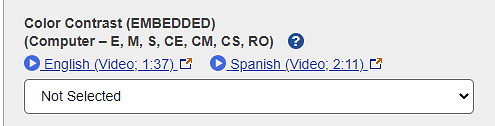
Figure 1. Color Contrast designated support
Designated supports have labels. As an example, the label for Color Contrast in figure 1 is Color Contrast (EMBEDDED) (Computer—E, M, S, CE, CM, CS, RO). This label has the following meaning:
- The designated support name is Color Contrast.
- The term in the first set of parentheses, identifies the designated support as embedded (provided by the delivery system) or non-embedded (external to the delivery system). In this case it is EMBEDDED.
- The first word in the second set of parentheses identifies whether the delivery mode is Computer or Paper. In this example it is Computer.
- A list of the program abbreviations that the designated support is applicable to, appears following the delivery mode. In this example, the applicable programs are the following:
- E—Smarter Balanced for ELA
- M—Smarter Balanced for Mathematics
- S—California Science Test
- CE—California Alternate Assessment for ELA
- CM—California Alternate Assessment for Mathematics
- CS—California Alternate Assessment for Science
- RO—California Spanish Assessment
- Videos in English and Spanish may be available to demonstrate how to access and use a particular designated support. When videos are available for a designated support, video links are displayed directly after the designated supports’ program abbreviations.
When the Student Detail web page is displayed for a new student, or for an existing student who has no accessibility resources yet chosen, the value of all designated supports is Not Selected. When editing a student who had values for designated supports previously chosen and saved, or when editing a student imported with values for designated supports, those values will be displayed.
To select a value for a designated support, complete the following:
- Scroll to the desired designated support.
-
Select the down arrow in the selection box.
A list of all values for the designated support will be displayed. For the Color Contrast designated support, the list of values is displayed in the following list.
- Not Selected
- Reverse Contrast
- Black on Rose
- Medium Gray on Light Gray
- Yellow on Blue
- Blue
- Light Blue
- Black on Cream
- Gray
- Light Gray
- Green
- Light Green
- Light Magenta
- White on Navy
- Yellow
- Light Yellow
-
Select the desired value from the drop-down list.
Yellow on Blue is now displayed in the selection box as the selected value, as shown in figure 2.
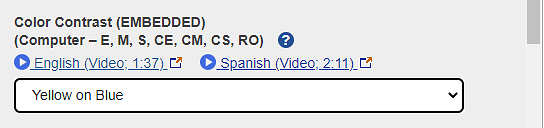
Figure 2. Color Contrast with Yellow on Blue selected
To change or deselect a value for a designated support previously selected:
- Select the Student Need(s) checkboxes associated with the previously selected designated support. If the selected Student Need(s) is not known, select all student needs by selecting all the Student Need(s) checkboxes. This will display all the designated supports.
- Scroll through the list of designated supports displayed to find the one to change.
- Select the drop-down arrow in the selection box to display all the possible values.
- To change the value, select the new value from the drop-down list.
- To deselect the designated support, select the value of Not Selected in the selection box, which in effect, clears the selection.
Once a value for a designated support has been selected, that value will remain selected until it is deselected. It does not matter whether the designated support appears in the list of designated supports currently displayed based on the selected Student Need(s) or whether all Methods of Determination for the Student Need(s) have been deselected. Once a value for a designated support is chosen, the only way to remove it is to change the value for the designated support to Not Selected.
Accommodations
Accommodations are individual accessibility resources requiring the student to have an IEP or Section 504 plan. Accommodations are labeled and displayed, and values are selected and deselected in the same manner as designated supports with the following exceptions:
- Accommodations will only be displayed when the selected Method of Determination for the Student Need(s) checkbox is IEP or 504 Plan.
- If a value other than Not Selected is chosen for any accommodation and subsequently the selected Method of Determination for Student Need(s) checkboxes are changed such that neither IEP nor 504 Plan is selected, the values for all accommodations will be changed to Not Selected.
In the event that the Method of Determination for the Student Need(s) was incorrectly identified and needs to be changed from IEP to 504 Plan or vice-versa, check the Method of Determination for the Student Need(s) boxes for both IEP and 504 Plan, and then deselect the incorrect one. This will ensure that the selected accommodations’ values will remain intact.
Videos may be available to demonstrate how to access and use a particular accommodation. When a video is available for an accommodation, the video links will be displayed directly under the program abbreviations of the accommodation, as shown in figure 3.
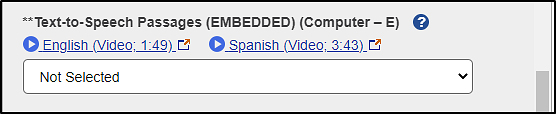
Figure 3. Videos available for an accommodation
Clear All Accessibility Resources
To start over, due to making mistakes while entering values for a student’s accessibility resources, select the [Clear All Accessibility Resources] link at the top of the Accessibilities section.
This will accomplish the following:
- All selected Filter by Content Area checkboxes for CAASPP and all Filter by Program checkboxes selected for the ELPAC will be deselected.
- All selected Method of Determination for the Student Need(s) will be deselected.
- All selected Student Need(s) checkboxes will be deselected.
- All values currently selected for any designated support or accommodation will be deselected and reverted to a value of Not Selected.
- All information typed into the Student Information and Status sections will remain and not be cleared.
Save and View Student List
After selecting all the values for the accessibility resources applicable for a student, save the student’s record. The completion box must be checked when the work for a student is completed.
- To save the record and return to the Student List web page, select the [Save and View Student List] button.
- If the student is new, the student will now appear in the list on the Student List web page.

